Managing the global driver
The global driver allows you to configure global change assumptions that get applied to forecast group statistics in the forecast workbooks. This tab includes calendar-based assumptions and forecast assumptions that include global driver statistics such as patient days, outpatient or clinic visits, and so on, that drive forecast group volume growth assumptions. Please note that Entity and RFCode data is available to be set as a driver.
The global Drivers driver allows you to define IP, OP, and Other statistics for driver statistics. The future periods in your plan file statistics are calculated based on the settings in this driver.
The global driver includes the following areas:
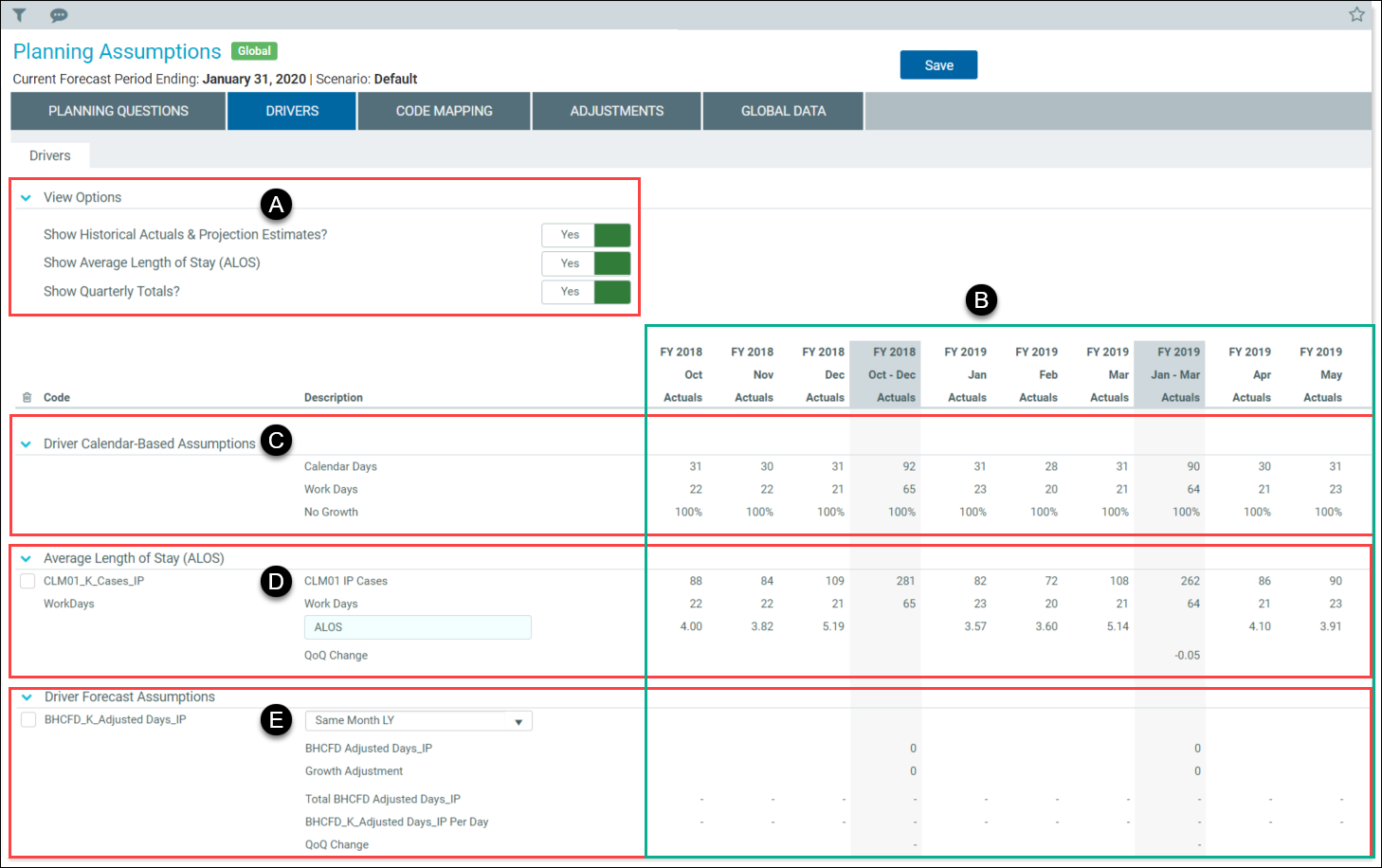

|
View Options – Controls which sections of the global driver display on the page. By default, all options are set to not display. |

|
Calendar columns – Displays Fiscal Year months and columns, and, if quarterly totals are set to display in View Options, quarterly totals columns are displayed as well. |

|
Driver Calendar-Based Assumptions – Non editable section that displays the following rows:
|

|
Average Length of Stay (ALOS) – Allows you to model Average Length of Stay for driver forecast assumptions used in plan files.
|

|
Driver Forecast Assumptions – Allows you to select forecast types and insert calculation method blocks.
|
Use this driver to select which option sections to display on this driver page; which drivers to associate with calendar-based assumptions, such as for workdays; Average Length of Stay (ALOS); and forecast assumptions.
To configure the global driver:
-
In the RF Admin task pane, under Setup, double-click Drivers.
- If needed, change the selected scenario.
-
In the utility, click the Drivers tab.
- In the View Options section, select the sections to display on this page. The options here are set to No by default, except Show Monthly Columns, which is set to Yes by default.
- To display actuals for previous years, click the Show Historical Actuals & Projection Estimates? toggle to Yes.
- To display the Average Length of Stay settings, click the Show Average Length of Stay (ALOS) toggle to Yes.
- To display a line of quarterly totals in the ALOS settings, click the Show Quarterly Totals? toggle to Yes.
- To model driver forecast assumptions used in plan files, see Comparing driver forecast assumptions.
-
In the Driver Forecast Assumptions section, complete the following options, as needed:
- To add a new forecast assumption, in the Code column, click Insert New Forecast Assumption. Complete the following steps b – d.
-
To edit the Code column, select a driver statistic from the drop-down. Driver statistics come in combinations of plan groups, entities, RFGroups, and statistics, allowing you to configure the assumptions down to the RFGroup.RFGroup level. The following combination levels are available:
-
RFPlanGroup and statistic (RFGroup.RFPlanGroup level).
- RFGroup, RFGroup and statistic (RFGroup.RFGroup level)
-
Entity code and statistic (RFGroup.Entity level)
NOTE: In the selection lists, RFPlanGroup + statistic combinations are listed first, followed by RFGroup + statistic combinations, followed by Entity code + statistic combinations.
-
- In the Description column, select the growth assumption from the drop-down.
- In the Growth Adjustment line, enter adjustments as needed.
-
To delete an assumption, in the delete column to the left of the item, select the check box. The item is deleted when you click Save.
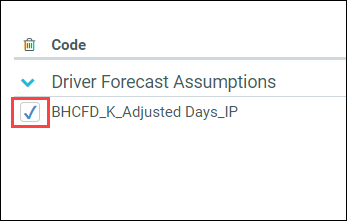
- Click Save, and then, in the confirmation dialog, click OK.
